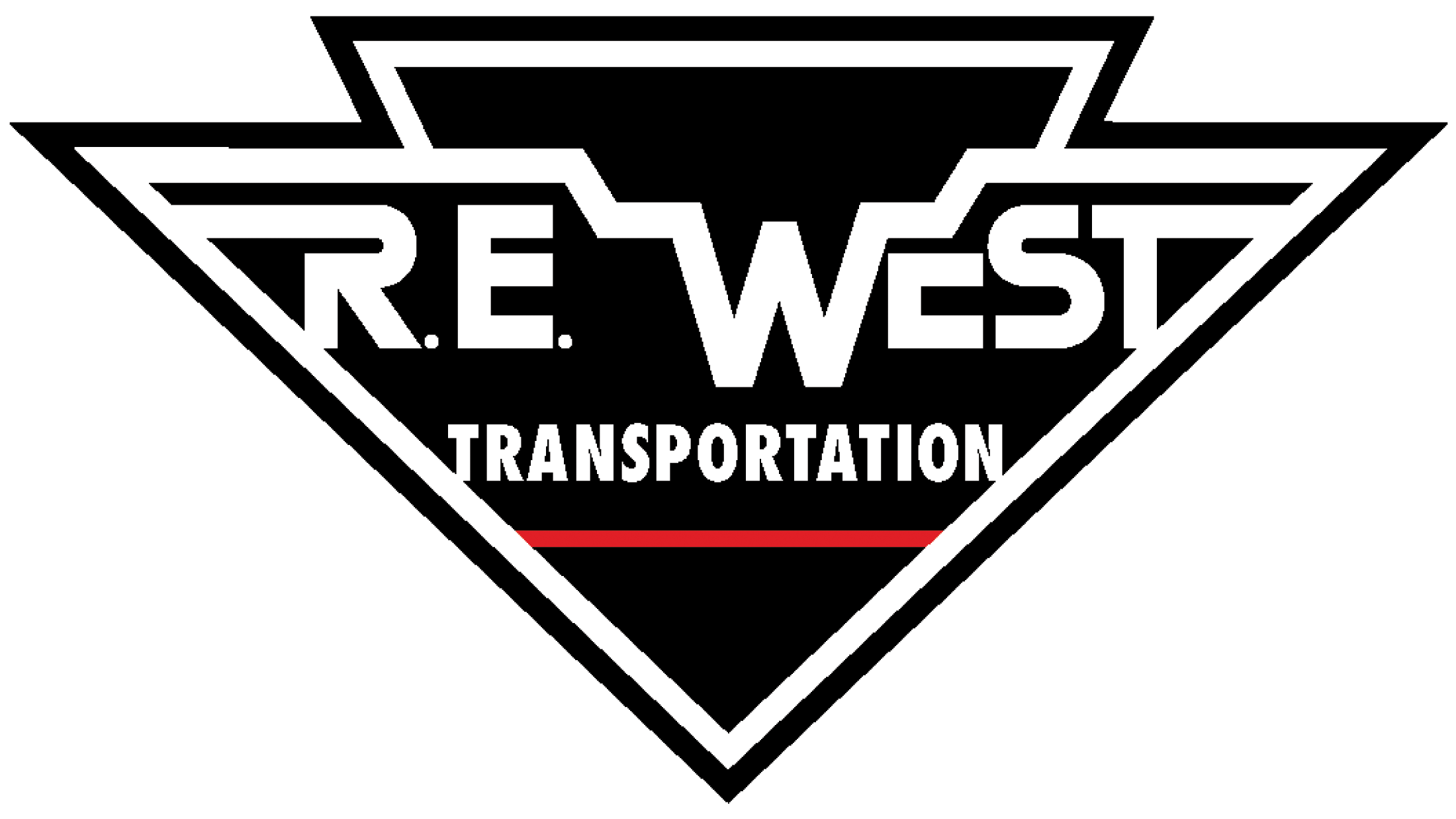M Capture Quick Start
Install the Connect Mobile Capture App from the Apple Appstore or Google Play Store. If you have opened this page on your phone or tablet, just click on one of the links and the store will launch for you automatically.
Open the app for the first time. You may be prompted to allow the app to use your location information and send you notifications. These features are optional.
When using the camera for the first time, you may be prompted to allow the M Capture App to access your camera and/or photos. You must do this to properly use the app.
Watch this short video on how to use the app.
Frequently Asked Questions
Question: Will the M Capture App use a lot of data?
No, the M Capture App uses very little data to transfer your documents back to the office. M Capture highly compresses and optimizes the images that you take to make them extremely small. One image sent through M Capture will use less than 10% of the data required to upload a phone image to Facebook or to email the same photo via a service like gmail.
Question: What if I do not have a SMARTPHONE or tablet?
If you do not have a device compatible with M Capture, please let us know and we will issue you a scanner that can be used with your Omnitracs unit in your truck. We highly encourage all of our drivers to make use of the M Capture App if at all possible for the best possible document scanning experience.
Question: Do I need to register somewhere to get a username and password for M Capture?
No, you do NOT need to register. You are automatically issued a User Id and Password when we set you up in our dispatch system.
Question: I can’t get logged in! What am I doing wrong?
Issues logging into the app are generally traced to two issues: you do not have internet access or you are not typing in your credentials in all caps. Please make sure you have a solid cellular connection or wifi connection on your phone or tablet. Also, ensure that “airplane mode” is not enabled. When typing in your credentials, every character MUST be capitalized.
Question: I need additional help using the M Capture app. Who should I contact?
Your first contact should be your driver trainer. They have been trained on the M Capture app and have it installed on their phone and should be able to help you. You can also reach out to the billing department or our IT department.